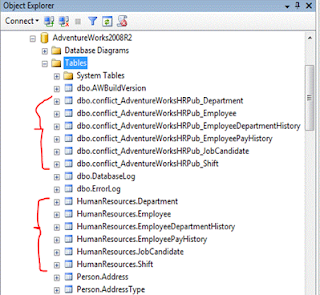With SQL Server 2012, your old friend "Business Intelligence Developer Studio" or "BIDS" has been replaced by a component called "SQL Server Data Tools". SQL Server Data Tools, or SSDT is the primary authoring environment for SQL Server Integration Services (SSIS), SQL Server Analysis Services (SSAS), and SQL Server Reporting Services (SSRS) projects. In addition, a new way of working with SQL Server Databases is available. The new method treats a SQL Server database as a Visual Studio project, enabling adaption of developer concepts like version control and deployment.
While SSDT is a very innovative product, the steps to arrive at a working installation of SSDT can be a bit of an adventure. If you have installed SQL Server 2012 from installation media, selecting all features, or at least selected all client tools, your adventure begins here.
An entry for SQL Server Data Tools will appear in your Start menu, under the folder for "Microsoft SQL Server 2012"
Click on SQL Server Data Tools and you will soon see that the "Microsoft Visual Studio 2010 Shell" is starting up.
You will be promoted to select environment settings. If you used SQL Server 200X's Business Intelligence Developer Studio or plan to focus this machine on SQL Server Business Intelligence projects, select "Business Intelligence Settings". Click 'Start Visual Studio'.
After a potentially brief pause, and this loading screen...
… and you are brought into the 'Microsoft Visual Studio 2010 Shell"
Click on New Project…
Now you can actually create SSAS, SSIS, or SSRS projects at this point. You are good to go as far as that feature is concerned. Then check out the new option "SQL Server"…
Note the text "Provides instructions for installing Microsoft SQL Server Data Tools from the web". Clicking this link presents this message...
Clicking "Install" opens this web page...
If you click on 'Download SQL Server Data Tools', as of the time of this writing, you're taken to a page about downloading Visual Studio 2013 trial editions. I went this route on another machine with Visual Studio 2013 installed, so far, haven't quite figured out how to get SSDT enabled, so...
Click back…
And click SSDT Visual Studio 2012
On the next page, scroll about halfway down to step 2 and click 'Download SQL Server Data Tools for Visual Studio 2012'
For a single installation, go ahead and click 'Run'. (To save the file for use on other workstations, click 'Save')
Then thoroughly read the License Terms, and if they are amenable, click 'I agree…' and 'Install'
The Microsoft .NET Framework 4.5. Your environment may vary.
Restart is required if the .NET Framework 4.5 is installed
After the restart, Setup will continue
After this, the SQL Server Data project will be available under 'SQL Server Data Tools', right? No, to access the SQL Server tools, they're under 'Microsoft Visual Studio 2012'
The 'SQL' menu with the 'Schema Compare' and 'Data Compare' are now available.
The SQL Server Data Tools look very compelling. As I'm help my organization migrate to SQL Server 2012, the new features will replace some work that currently requires manual processes or intricate scripting. Perhaps the install story will tighten up as SQL Server 2014 is released or the Visual Studio 2013 version becomes a bit more clear to me It is a bit of an adventure to install - nothing difficult, just unclear at some steps the progress towards a working installation. Hopefully, this blog post helps you be more confident when you decide to start using SQL Server Data Tools.